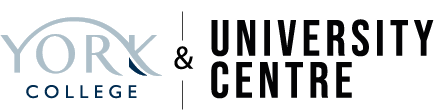What is eduroam?
Eduroam (education roaming) is a secure, world-wide roaming access service developed for the international research and education community.
eduroam allows students and staff from participating institutions to obtain free Internet connectivity. Connect once at College and you can seamlessly roam across campus and when visiting other participating institutions by simply switching on your device.
At York College we offer both Home and Visitor eduroam services. Our staff and students will be able to connect to the eduroam WiFi network on premises and at other participating institutions all around the UK and abroad. Visitors from other participating institutions will also be able to connect to eduroam whilst at York College.
Connecting to eduroam is easy – wherever you see eduroam appear in your devices list of WiFi networks, you can get online. When attempting to connect to eduroam you will be prompted for your College username (in this case College email address) and password. For more information see “Connecting to eduroam” below.
Connecting to eduroam
Our Staff & Students
Simplified connection with eduroam tools
The 'geteduroam' app helps simplify the process of connecting to the college's eduroam WiFi network. To get started:
1. Download the 'geteduroam' app for your platform:
2. Android
3. iOS/iPadOS
4. Windows
5. Start the app and search for: York College
6. You will be asked for your college username and password - for username enter your college email address e.g., john-smith@student.yorkcollege.ac.uk
7. Your device should now connect to eduroam automatically.
For other platforms such as macOS and Linux you can download the configuration assistant tool from the eduroam CAT website: https://cat.eduroam.org/
Please note: If you enter your username/password incorrectly in the app you will not be notified as it is not checked at this stage. If your device tries and fails to connect please check your details are correct; if not re-enter them in the geteduroam app.
Manual connection steps
iOS, iPadOS, MacOS and Windows devices
- Ensure your WiFi is turned on.
- Select 'eduroam' from the list of available wireless networks.
- You will be asked for your College username and password - for username enter your College email address e.g. john-smith@yorkcollege.ac.uk
- Depending on your device you may next receive a prompt to accept/decline a certificate named eduroam.yorkcollege.ac.uk. Please accept to connect.
Android devices
- Ensure your WiFi is turned on.
- Select 'eduroam' from the list of available wireless networks.
- You may now be asked for a password to protect the credential storage on your device. This is a security setting for your device and not your WiFi password. Please enter a memorable password here to continue.
- Enter the following settings. Note that not all of these settings may be required for your device.
Encryption: 802.1X, WPA2-Enterprise
EAP method: PEAP
Phase 2 authentication: MSCHAPv2
CA certificates: Use system certificates (If that option is not available choose ‘Do not validate’)
Domain: yorkcollege.ac.uk
Username or Identity: Your college email address e.g. john-smith@yorkcollege.ac.uk
Anonymous or Outer Identity: Leave blank
Password: Your college password
Proxy: should be set to None
- Tap ‘Connect’
Visitors to York College
If you are a visitor from an institution which uses eduroam WiFi, you should be able to connect to eduroam at York College using your home credentials. If you have any technical issues connecting to eduroam you should contact the IT support team at your home institution for assistance. If you haven’t connected to eduroam before (and your organisation supports eduroam) please follow the same steps as above but use the username, password and domain provided by your institution, e.g. username@university.ac.uk
Troubleshooting
If you have any issues connecting to or using the eduroam network please contact the IT Systems and Services team on 01904 770411, or visit the IT helpdesk on the second floor of the learning centre (8:30am to 5pm weekdays)
Where else can I access eduroam?
For information about where eduroam is available in the UK, please visit the UK eduroam map.
For information about where eduroam is available globally, please visit the eduroam website.
Acceptable Use Policies
Users of the eduroam network must comply with York College's IT Security Policy and eduroam(UK) Policy. In particular please be aware that for operational and legal reasons the College will log all traffic.